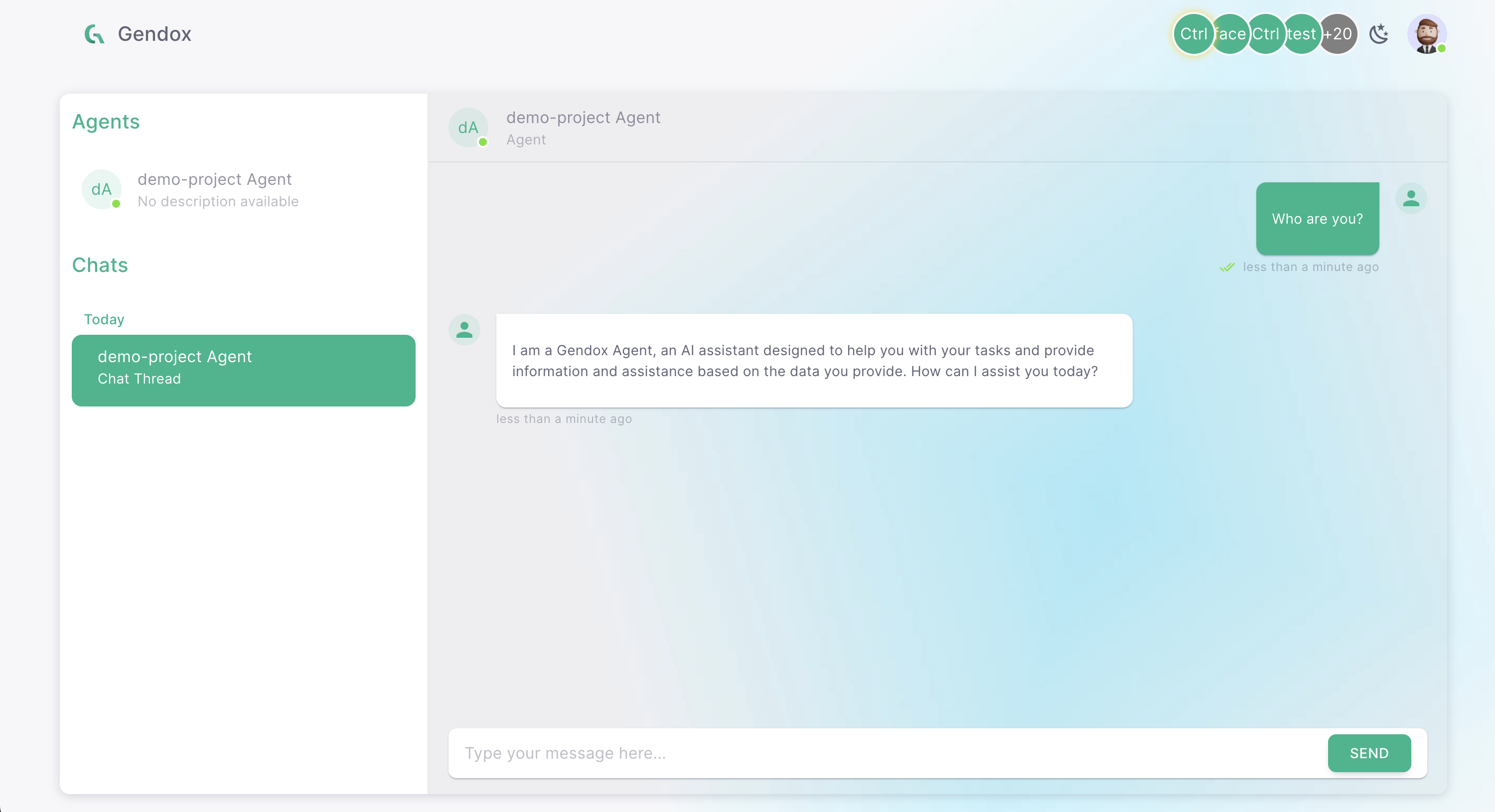Setup your first project
A Gendox Project combines two basic components:
- AI Agents
- A collection of files the agent learns from
An AI Agent is a virtual assistant that can help you, trained on the content you upload in each project.
Create a new project
-
After your first login, Gendox will ask you to name your Organization. This is your main account — where you can also invite other users to collaborate.
-
You’ll then be prompted to create your first project. Just give it a name and click SUBMIT — you're ready to go!
-
Later, you can create additional projects anytime by clicking the "+" button in the sidebar:
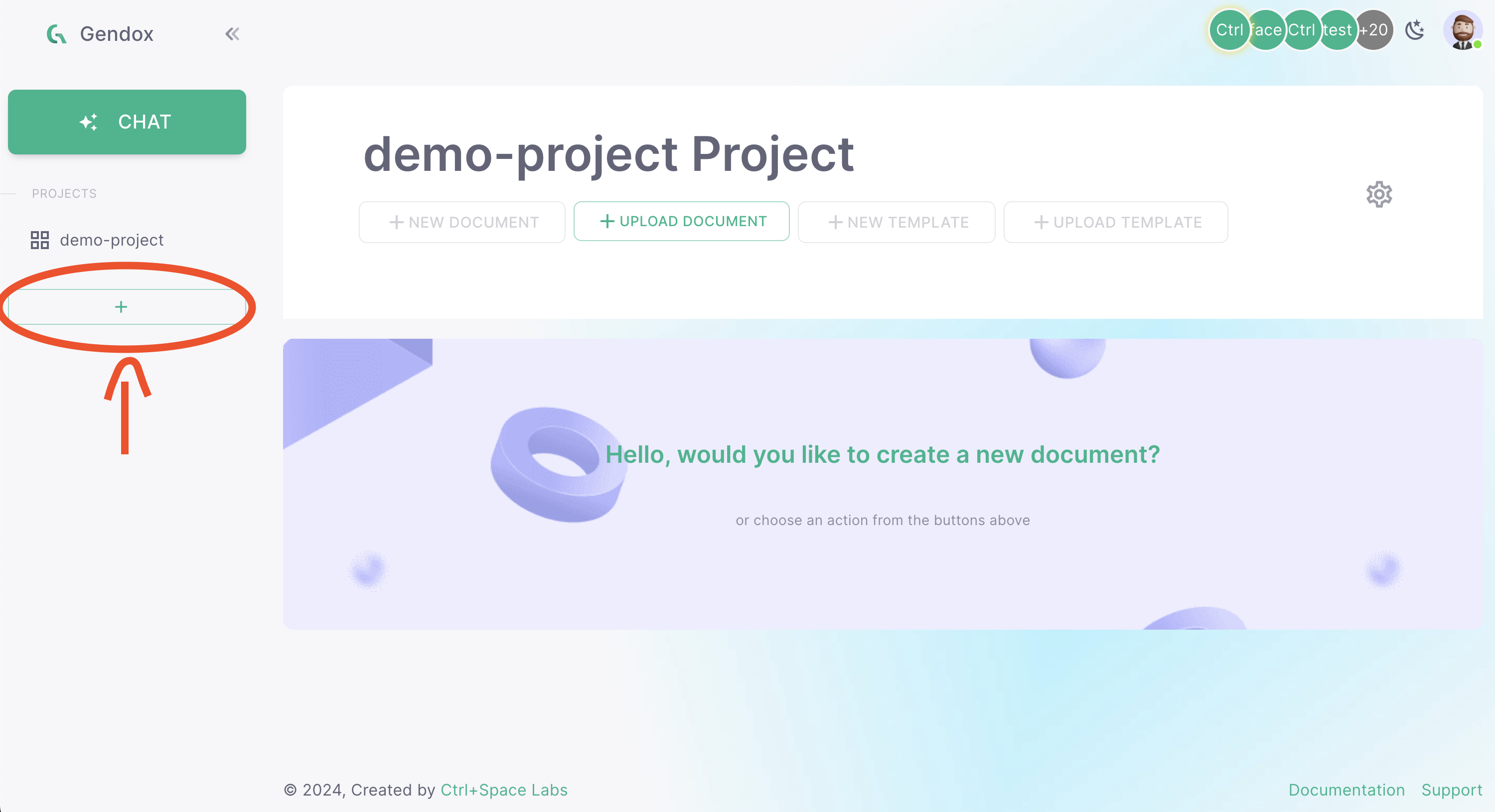
-
In the sidebar, click the project's name to enter the project's page.
Setup the AI Agent
An AI Agent is made up of:
- The underlying LLM
- Role/Behavior definition
- Knowledge (your uploaded files)
Each project comes with one AI Agent created automatically.
To configure the Agent:
-
Click the Project Settings wheel button in the project's page:
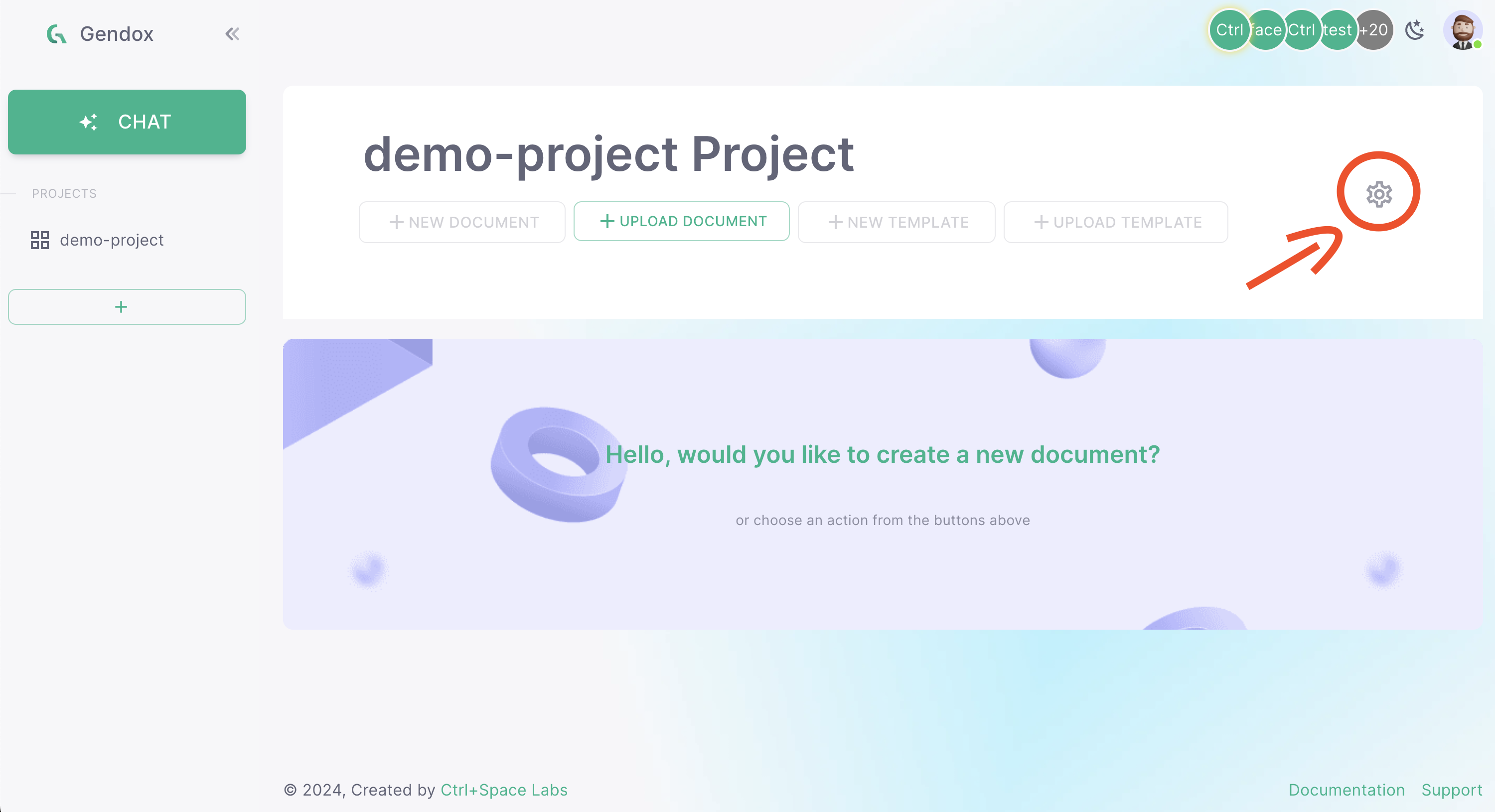
-
Go to the Agent tab
-
Select your preferred LLM
-
Describe the agent’s role in the Agent Behavior section
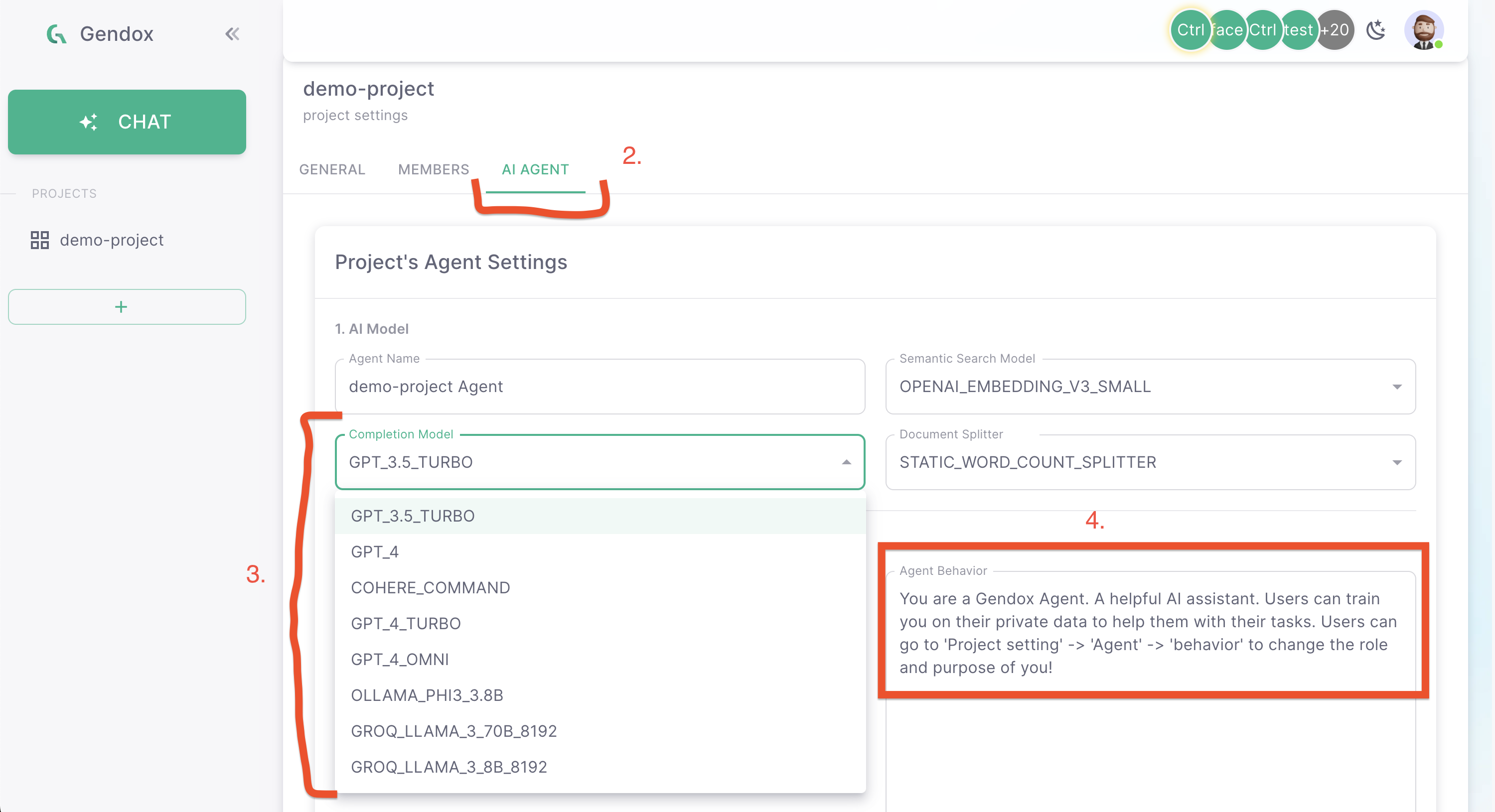
Upload data
Gendox currently supports text files (e.g., .txt, .md) and PDFs. You can upload any file you want the agent to learn from.
-
In the project page, click the Upload Documents button:
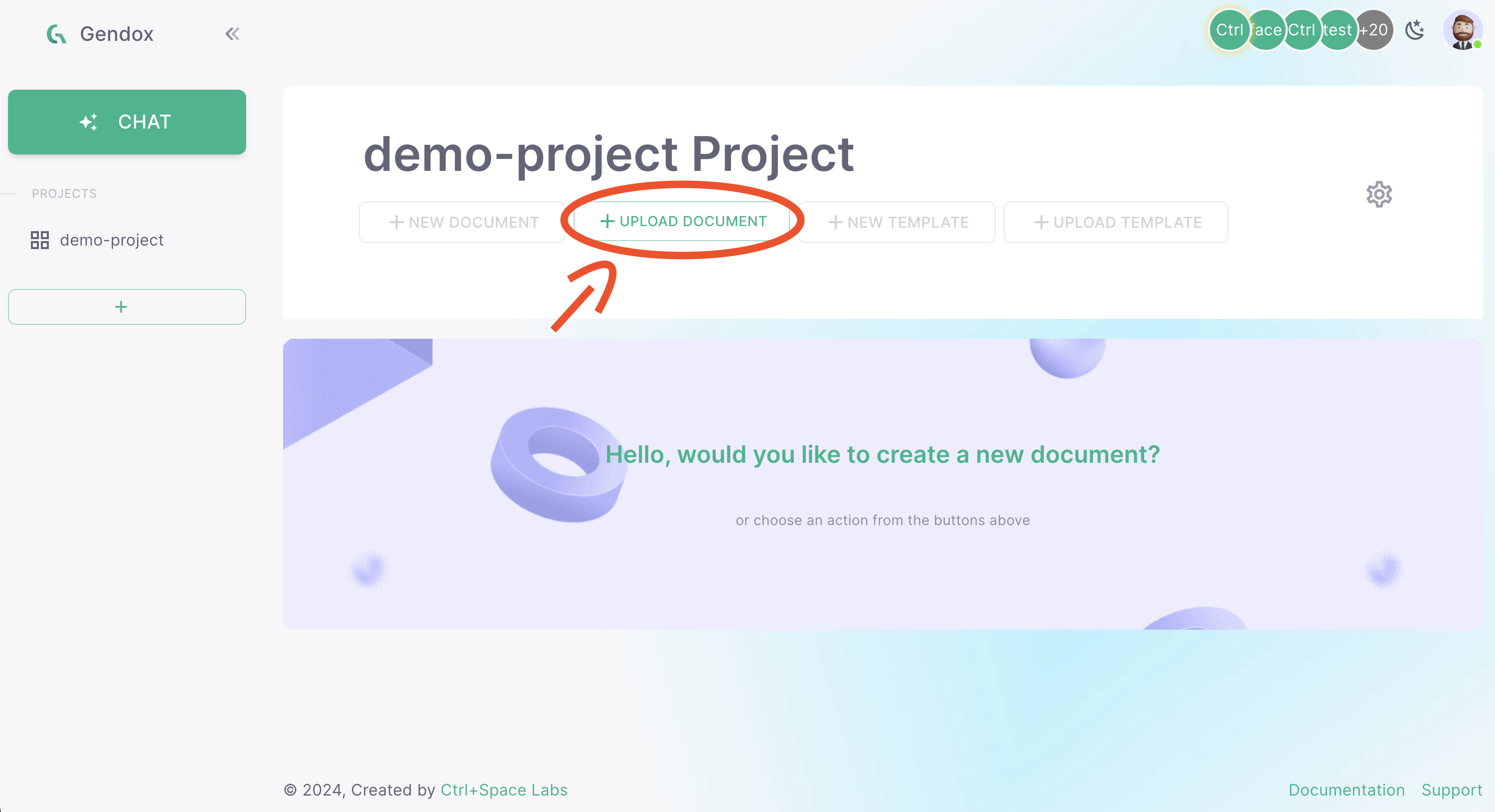
-
Drag and drop your files, or click Choose Files to browse from your computer
-
Click Upload to upload them
Train the AI Agent
-
In the General tab of your project, click the Training button
-
Wait a few minutes for training to complete
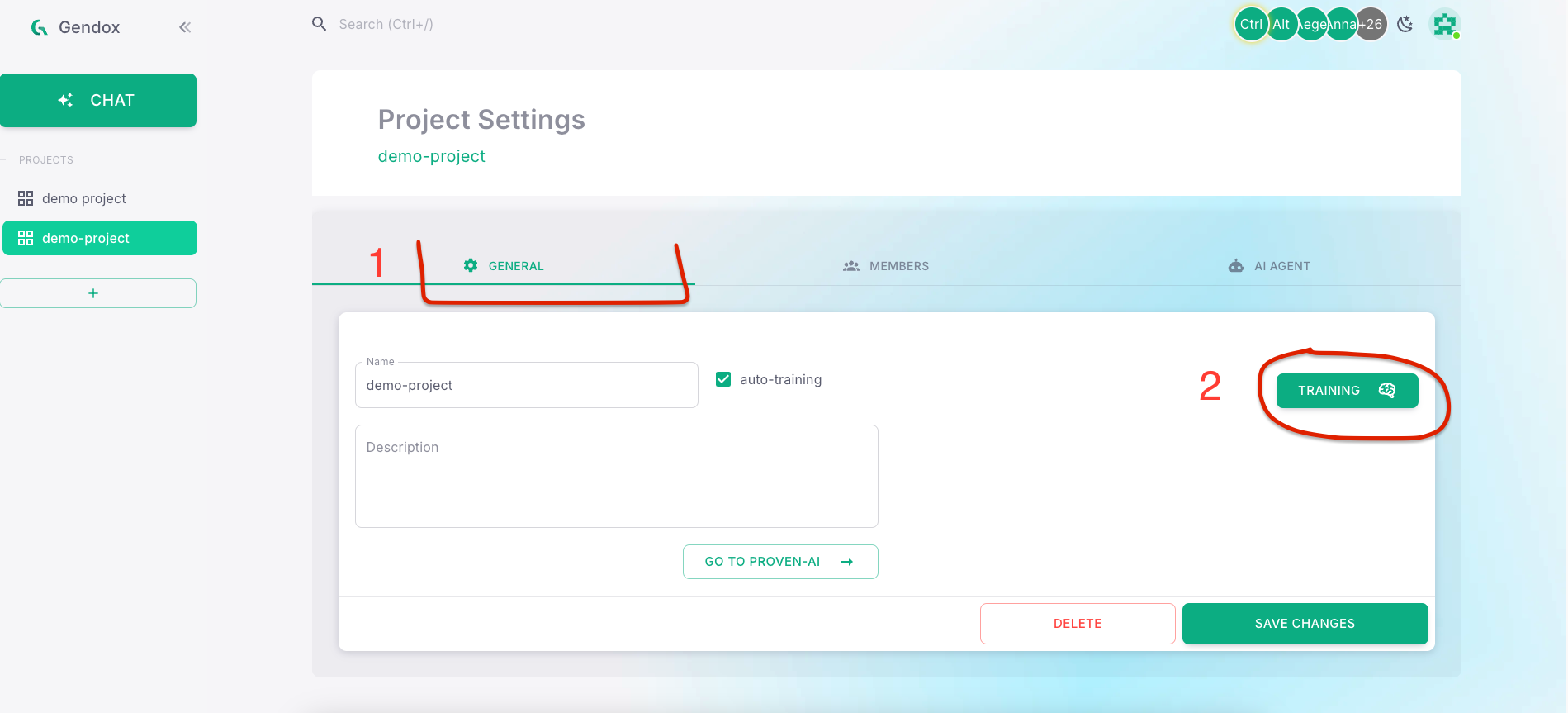
💡 If you are uploading files automatically through an API or integration, enabling Auto Training will re-train the agent every ~1 hour. You might want to disable this during the initial setup if you plan to upload many files in a short time.
Chat with the agent
-
In the sidebar, click the Chat button
-
In the chat window, select the Agent or a previous thread
-
Start chatting!